During this phase, we will set up tracking based on your business requirements and needs. This article also includes what you need to get started with integrating Ingrid's tracking into ecosystem.
Using Ingrid's tracking widget.
Ingrid Tracking Widget is a highly approachable display of tracking information for your customers. The tracking widget can be configured in a number of different ways, setting different levels of authorization and user experience interactions.
Configuration
Establishing Carrier Product Mappings is essential for precise tracking. These mappings connect specific tracking numbers to the corresponding carrier services, enabling the Ingrid System to fetch carrier tracking events.
The setup process for Carrier Product Mappings may vary based on the booking source (Ingrid Booked or Externally Booked Carrier Products). Access the mappings configuration in IMP under Delivery Tracking Section > Product mappings.
Once Carrier Product Mappings are configured and tracking settings are finalized by the Ingrid Onboarding Team, Ingrid Delivery Tracking will commence retrieving Tracking Events from carriers.
If a merchant is already utilizing our TA, all carrier products will be automatically mapped. If not, then the manual mapping is required.
Integration
When it comes to integrating the tracking widget, there are multiple methods available to successfully complete this task.
To establish internal tracking on your website, create a dedicated subpage with a URL such as "companyname.se/tracking". This page can simply include the embedded tracking widget, as Ingrid manages the input of order numbers and customer email addresses.
Different merchants may choose various methods to communicate tracking information to their customers internally. There are multiple ways to provide tracking access to consumers and guide them to the tracking page:
1. Provide the authorized link that directs users to the merchant's site. This link contains predefined tracking data, triggering a personalized splash screen leading to the pre-configured Ingrid tracking interface.2. Share the general link that directs users to the merchant's site. By using a general link like "companyname.se/tracking" instead of an authorized one, you will guide users to the tracking website without any predefined data. In this case, the Tracking widget will be ready for user input:
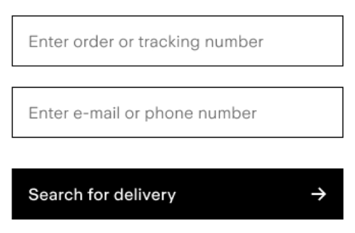
Ingrid Portal
- As an alternative to handling the tracking internally within the merchant's site, it's also possible to check the parcel status with the use of Ingrid engine: https://tracking.ingrid.com.
- While providing the Tracking Widget directly on site keeps the user flow in tact, as well as improves the significance of a brand, leading the users towards the Portal improves the customer self-service merit.
User Experience
This is how the Tracking Widget looks like based on a test order:

The Delivery, Progress and Order details are folded within the Tracking Widget to give the user an essential insight over the parcel status. Any of those fields can be unfolded:

Multiple parcels
Ingrid Tracking Widget handles multiple parcel delivery. Each parcel is tracked separately, presenting its own progress bar:

After clicking specific parcel, its details are unfolded like in case of a single delivery.
From Ingrid's side we will;
- Set up the tracking on-production account, that reflects the merchant’s business requirements
- Provide guidance on the data flow between the merchant’s ecosystem and Ingrid
- Review project customization proposals, if any
During this phase, the merchant should,
- Integrate Ingrid tracking into their eco-system (to Secure the communication between E-com, ERP, WMS, and Ingrid API)
- Run the first tracking test on production environment.
- Confirm the tracking information shown in Ingrid, are correct and accurate with the real carrier tracking portal.