Ingrid provides a functional widget for displaying tracking information to customers in a clear and consistent manner.
Ingrid Tracking Widget is a highly approachable display of tracking information for your customers. The tracking widget can be configured in a number of different ways, setting different levels of authorization and user experience interactions.
Essential points to get started
- To properly map the tracking events, a merchant has to provide tracking numbers to Ingrid. This is instantly done, if you're using Ingrid TA. If Ingrid TA is not in use, follow the steps in our documentation to push tracking numbers to Ingrid API.
- Additionally, Ingrid Tracking Widget will show relevant events that date even before shipment, if the order ID is provided along with the tracking number. The examples of such are "Prepared by" and "Confirmed by" events that show instantly after the order was created.
Your tracking page
If you want to set up the tracking internally within the website, you have to create an additional sub site with URL like "companyname.se/tracking". The site constructed for the Tracking Widget can consist of nothing more than embedded widget, for Ingrid takes care of both order number and client's e-mail input.
The way of internally communicating tracking to the end consumers may vary, depending on how a merchant would like to guide them. There are several ways of providing tracking to the consumer towards the tracking page:
1. Send the authorised link that directs on the merchant's site.The authorised link contains predefined, innate tracking data. Clicking it will evoke the personalised splash screen that leads to already prepared Ingrid tracking. Check the documentation for details on how to configure it.
2. Send the general link that directs on the merchant's site.
By using a general link like "companyname.se/tracking" instead of authorised one, you're leading a user to the tracking website without any predefined data. In such instance, the Tracking widget will await the user input:
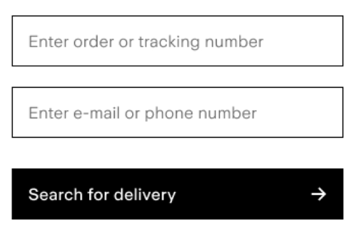
The merchant prepares a separate site that is populated with the Tracking Widget. The expectation here is for user not to rely on a tracking link, but to access the "Tracking" section within the website itself. After accessing it, the user will approach the Ingrid search engine that awaits client's input, just link described in number 2. After the input, the Tracking Widget will appear based on the data provided.
Ingrid Portal
- As an alternative to handling the tracking internally within the merchant's site, it's also possible to check the parcel status with the use of Ingrid engine: https://tracking.ingrid.com.
- While providing the Tracking Widget directly on site keeps the user flow in tact, as well as improves the significance of a brand, leading the users towards the Portal improves the customer self-service merit.
User Experience
This is how the Tracking Widget looks like based on a test order:
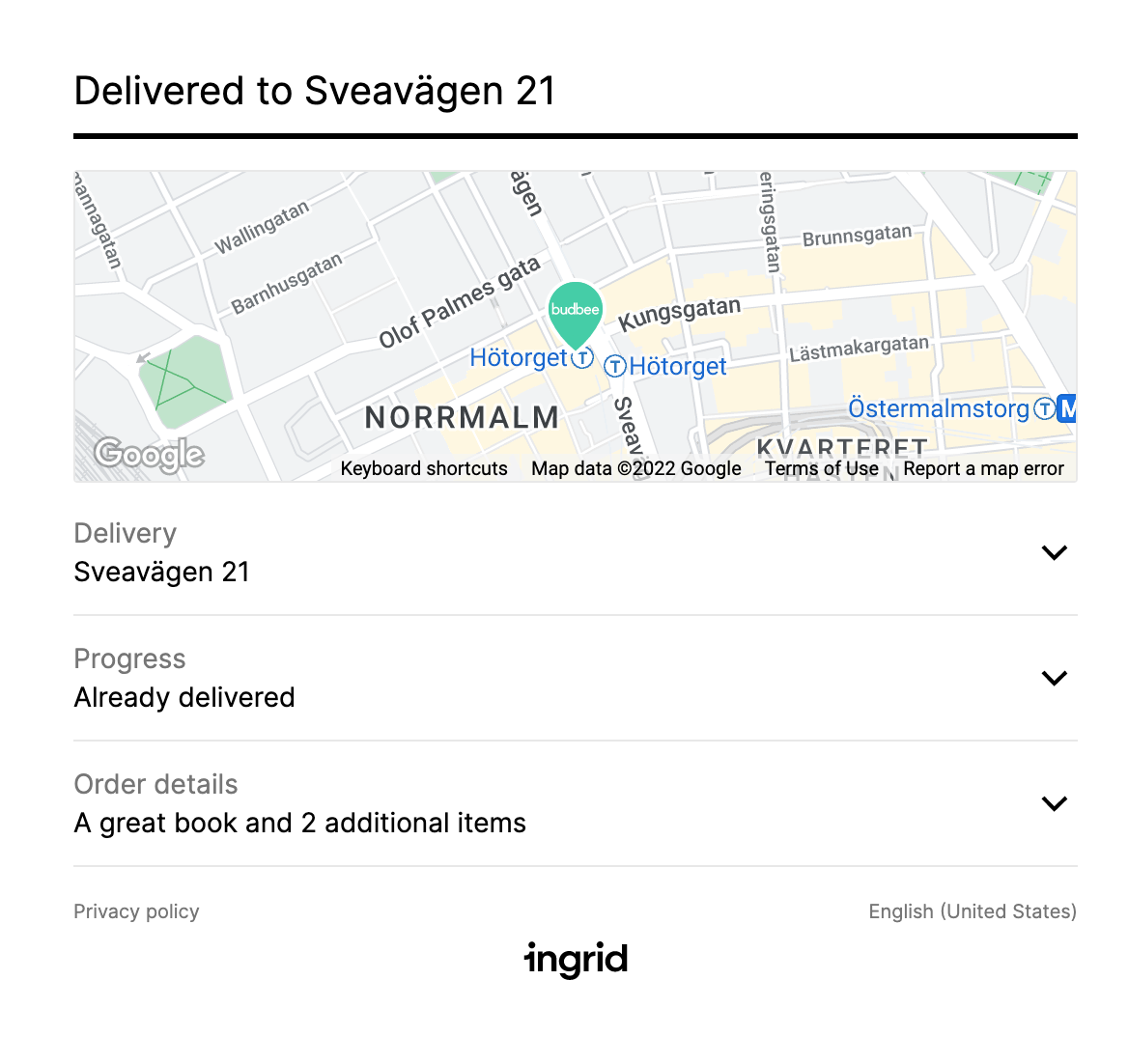
The Delivery, Progress and Order details are folded within the Tracking Widget to give the user an essential insight over the parcel status. Any of those fields can be unfolded:
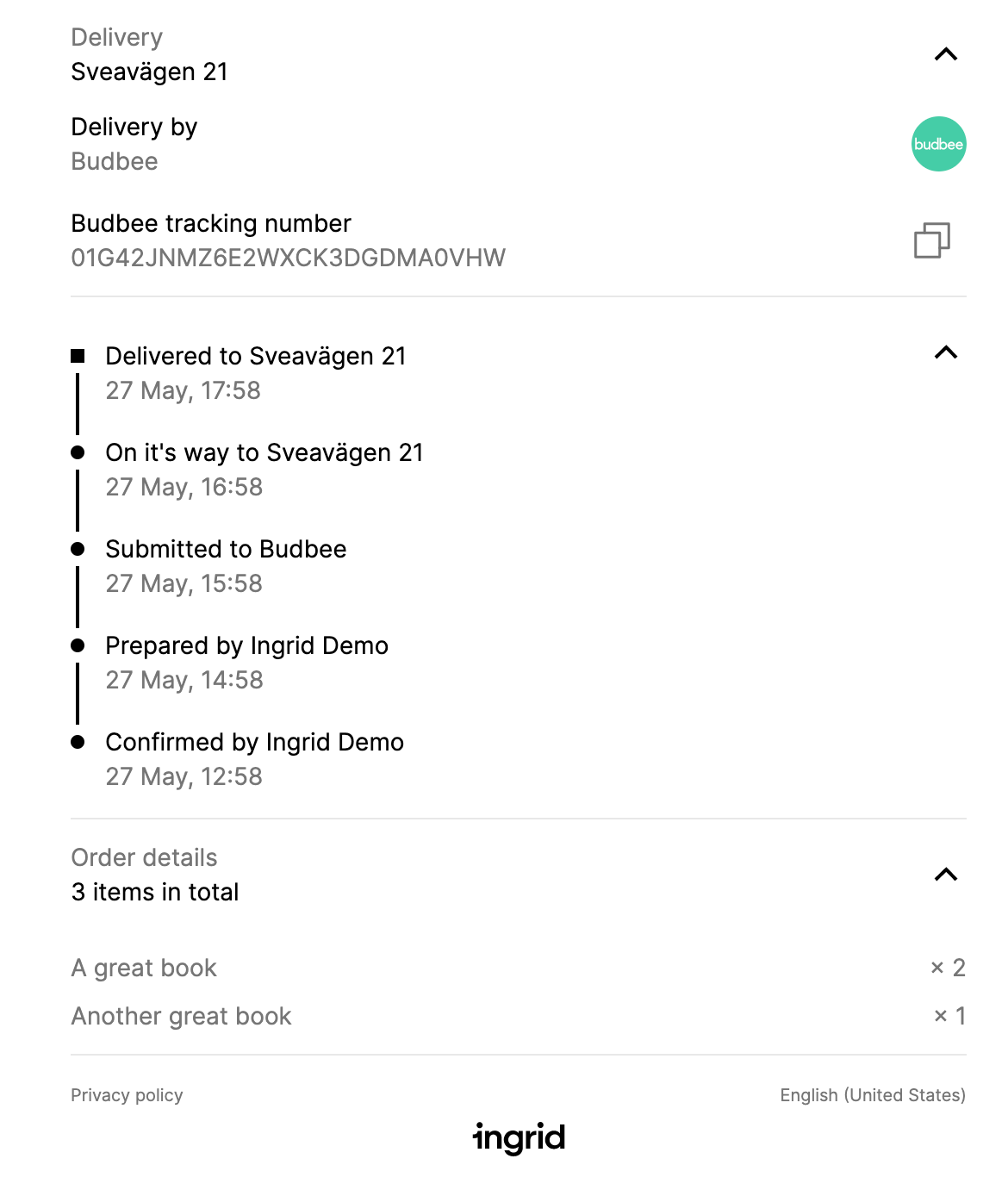
Multiple parcels
Ingrid Tracking Widget handles multiple parcel delivery. Each parcel is tracked separately, presenting its own progress bar:

After clicking specific parcel, its details are unfolded like in case of a single delivery.
Event mapping
Carrier differ much in how and which events are presented to the user. In some instances, since the parcel is being checked constantly, there could be a case of duplicating many similar events. Ingrid Tracking is filtering unwanted, redundant events, to focus on the essential updates taken from the carrier API.
This ability leads to a harmonized progress that is independent from carrier. Whatever carrier is in use, their events will be formatted to appear in the same fashion on the Tracking Widget. This leads to consistency with the tracking experience, as well it won't lead to unnecessary event duplicates.
Integration
This part of the documentation will guide you through the steps of integrating with Ingrid tracking solution. It consists of two parts:
- Installing and displaying Ingrid Tracking Widget on merchant page
- Providing orders for Ingrid to track
Find more here: https://developer.ingrid.com/delivery_tracking/