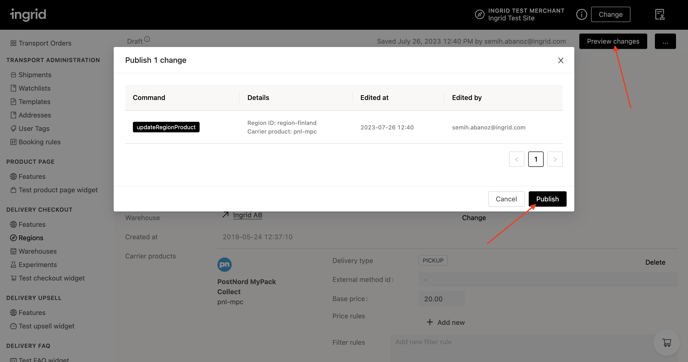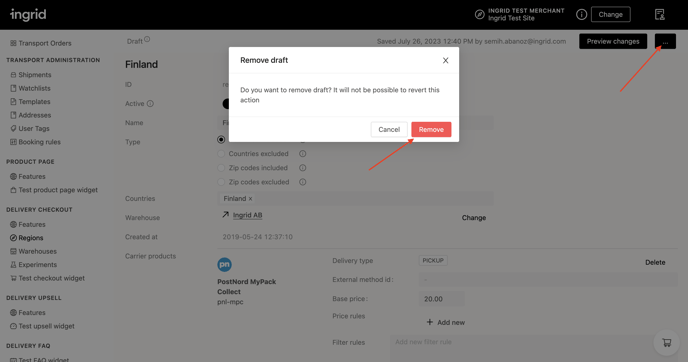In this article, you will discover how drafts function in the Ingrid Merchant Platform (IMP), where to locate them, and how to efficiently publish or delete them.
What are Drafts in IMP?
Whenever you make any changes in IMP, they are not immediately reflected on your live website. Instead, these changes are first stored as drafts. Drafts provide a safe and reliable way to apply features and alterations in IMP before making them publicly visible. To implement the changes from a draft, you simply need to publish it.
Locating your Current Draft
You can find your drafts on the top right side of the IMP dashboard. The draft’s creation date and the email address of its creator are displayed for reference.
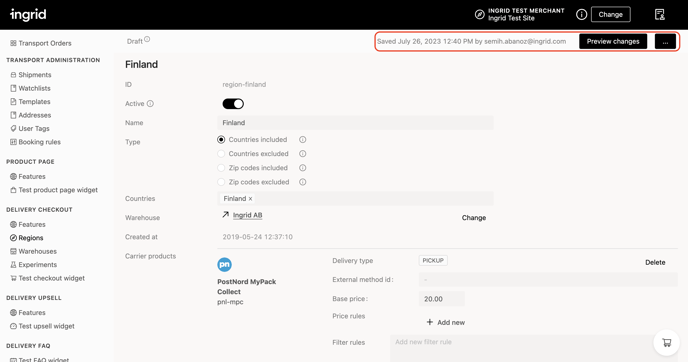
Purpose of drafts
- Security - Unpublished changes won’t affect your main configuration, ensuring the stability of your live website.
- Control - With a clear distinction between drafts and live settings, you can easily monitor ongoing progress and track recent changes in both environments.
- Testing - Drafts allow you to test changes before making them live. For instance, you can use the “Use draft data” flag in the Test Checkout Widget to preview your alterations.
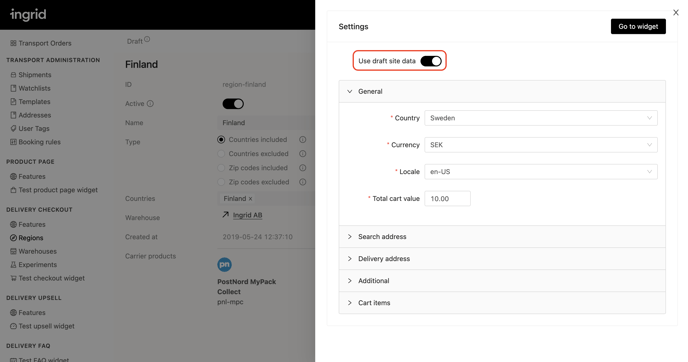
How to use drafts?
1. Make any changes within the IMP.
2. Observe the draft information appearing in the top right corner of the user interface.
3. To publish the draft, access its history by choosing Preview changes then click on Publish.
4. To discard the draft, click the three dots next to Preview changes and select Remove draft.
5. After publishing or removing the draft, you’ll receive a notification confirming the action.