This guide explains how merchants can manage return shipments on the Ingrid platform. It covers how to select return carrier products, set up configurations, and manage return bookings. Learn how to tailor the return process with unique credentials,
Introduction
Effortless returns are a cornerstone of customer satisfaction. The Ingrid platform enables merchants to streamline the return shipment process through automated or manual options. Additionally, Ingrid offers customizable rules to ensure the return process is tailored to your specific business needs.
What You Need to Know
- Return Carrier Products: These are the shipping services available for managing returns. Ingrid supports a variety of carrier products—explore the options here.
- Automated Returns: Return labels are created automatically alongside outbound shipments.
- Manual Returns: Return shipments are triggered on-demand, typically when requested by a customer.
- Unique Credentials: Ingrid requires unique credentials from merchants to set up and manage return options.
- Custom Rules: Merchants can create rules for each return option, such as specifying a dedicated return carrier and a return address distinct from their warehouse or store.
Step-by-Step Guide to Setting Up and Booking Returns
1. Choose Your Return Carrier Products
- Browse the supported carrier products on Ingrid's platform here.
- Select products based on your target market and operational needs.
2. Provide Ingrid with Unique Credentials
- To configure any return option, Ingrid requires specific credentials provided by the merchant.
- These credentials ensure secure and efficient integration with your chosen carriers.
3. Decide Between Automated or Manual Returns
- Automated Returns: Ideal for businesses that want to include return labels with outbound orders, ensuring convenience for customers.
- Manual Returns: Best for merchants who prefer to manage return shipments on
a case-by-case basis, providing more control over the process.
4. Define Custom Rules for Returns
- Work with Ingrid to establish rules for each return option, such as:
- Dedicated Return Carrier: Select a specific carrier for all return shipments.
- Custom Return Address: Assign a return address that doesn’t have to be your warehouse or store—such as a dedicated returns center.
5. Coordinate Configuration with Ingrid
- Once you’ve selected your return carrier products, shared your credentials,
and defined your rules, contact Ingrid to have them configured for your account.
6. Implement and Test the Process
- For Automated Returns: Verify that return labels are generated as expected during the outbound shipment process.
- For Manual Returns: Familiarize yourself with the tools and processes for scheduling returns when needed.
7. Start Booking Returns
- In an automated setup, return shipments are already active, so no additional action
is required after the setup. - For manual returns, use Ingrid’s platform to trigger return shipments or schedule them based on customer requests.
- Returns, can be created based on the outbound shipment.

8. Optimize Your Return Workflow
- Monitor customer feedback and operational efficiency.
- Adjust carrier product configurations, custom rules, or processes to meet changing market demands.
Next Steps
- Review the complete list of supported return carrier products on the Ingrid Developer Portal.
- Contact Ingrid’s support team for assistance with configuration, credentials,
or troubleshooting.
This guide ensures that managing return shipments on the Ingrid platform is simple and customizable, helping you create a seamless and customer-friendly return experience.
Let us know if you need further assistance!