The Ingrid Merchant Platform (IMP) allows merchants to create custom CSV reports summarising their orders and including many useful data, such as purchase country, order value, shipping methods and more.
This guide will walk you through the step-by-step process of generating and downloading CSV reports using the IMP.
Step 1: Open the Transport Order Section in the IMP
Log in to your Ingrid Merchant account and navigate to the Transport Orders. It’s located on the top left corner once you reach the dashboard.
Step 2: Apply Filters for Desired Data Range and Source
To narrow down the orders and obtain specific data, press the Filter button. Here you can set the desired data range, select relevant data sources, and apply filters.
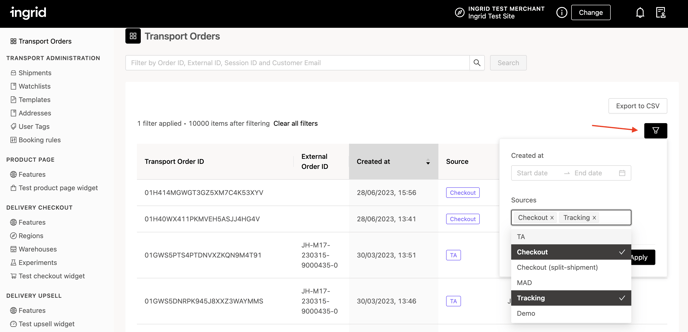
Step 3: Exporting Data to CSV Format
Once you apply the appropriate filters and orders are displayed, proceed to generate the CSV report. Click on Export to CSV button, located above the filter icon.
Step 4: Monitor Progress and Download the Report
After triggering the export, the IMP will notify you about the progress of the report generation. Once the report is ready you’ll receive a notification on the top right corner, via Note and Stamp icon. Clicking that icon will reveal the generated CSV report.
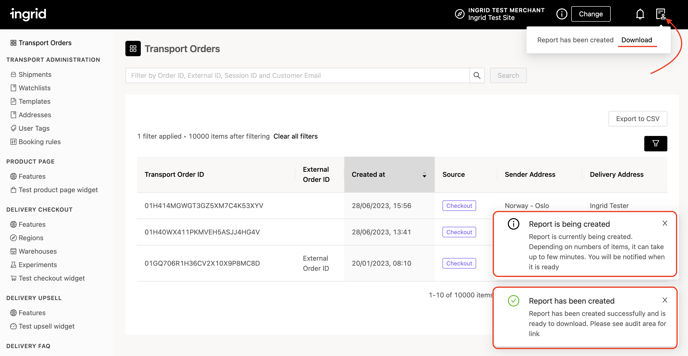
You can look for the Download button and start the downloading process after that. Save the file to your preferred location on your local device.