There are several steps to integrating Ingrid into your ecosystem depending on which products you will be using. This article includes what you need to get started with integration, as well as WMS integration and custom integration.
In general, adding the products themselves is relatively simple; however, careful thought and planning are needed to determine how data will smoothly move between Ingrid and your other systems.
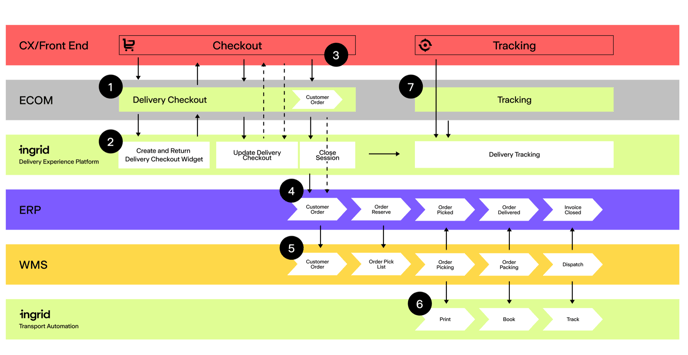
1.1 Dataflow in a generalized e-com stack
The diagram provided illustrates a generalized e-commerce stack, with variations in the number of systems and their connectivity methods.
Delivery Checkout Widget Integration
Commencing from the left-hand side of diagram 1.1, your e-commerce system initiates the retrieval of the Ingrid Delivery Checkout widget, which is then seamlessly integrated into the checkout process. The e-commerce system plays a vital role in ensuring that Ingrid stays updated with essential data like cart items and customer details. Subsequently, the widget interacts with Ingrid to facilitate the presentation of suitable delivery options to the customer. For a more detailed technical walkthrough on widget integration, refer to the SIW API Documentation. Additionally, Ingrid offers plugins for various e-commerce platforms, as detailed in the Ingrid E-com plugins section.
Once the purchase is completed, Ingrid generates a transport order containing all the necessary information for booking a shipment. Each transport order is linked to a unique identifier known as the TOS ID, which allows for easy retrieval of the transport order from Ingrid at any time. Additionally, it is common practice to also store certain transport data in the e-commerce system, such as the selected carrier product.
The next step involves determining how to book a shipment using the transport data generated during checkout. For further in-depth insights, please refer to the designated section in the Transport Administration onboarding guide.
WMS Integration
Before you start
Fetching Transport orders from Ingrid
Once a purchase is finalized on the e-commerce platform, Ingrid's system generates a transport order with all the essential data needed to book with the TMS system. Each transport order is assigned a unique transport order ID (TOS ID) for easy retrieval of related transport order data at any time.
You can view and/or create transport orders in Ingrid's admin dashboard (IMP) located at either https://mad-stage.ingrid.com or https://mad.ingrid.com depending on the environment.
Retrieve transport order data from Ingrid with the following request.
curl https://api.ingrid.com/v1/siw/sessions_summaries.list?tos_id=01EYRA0ZQ7XTZD4M1JKY65G3FP \
--header 'Authorization: Bearer ...'
Depending on the environment, you can choose to use either api.ingrid.com for production or API-stage.ingrid.com for the stage as the host. Upon receiving the response, you will be provided with a list of results as a transport order can be reopened multiple times, with each result linked to the TOS ID. The results are organized in a "latest first" manner, ensuring that the first result always contains the most up-to-date data. More on the result field can be found here.
Custom integration
To integrate your e-commerce site with the Ingrid SIW service please visit our Documentation.