How to use and modify the Delivery time promise for Delivery Checkout in Ingrid Merchant Platform is explained in this section.
Setting up delivery time in Ingrid Merchant Platform
Note: setting up the delivery time in the following way would allow you to control the delivery promise presented to a customer before a customer enters any delivery address details.
Steps:
- From your Ingrid Merchant Platform admin go to Delivery Checkout > Regions > Specific region > Specific Delivery Category under a chosen region.
- Find the "Delivery time" section.
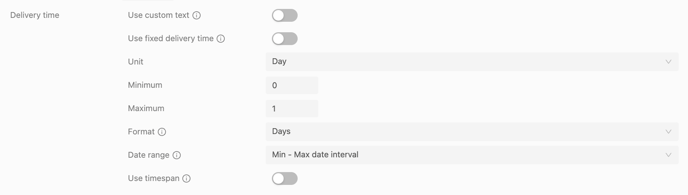
- Set the Unit value: Day, Business Day, Hour or Minute.
- Set the Minimum and Maximum values.
- Set the Format: Days, Date, Weekday, Weekday Date. Learn more in Formats & Units
- Optional: Activate the " Use timespan" in case you want to expose the time range for the delivery. Learn more in Timespan
Note: If you wish to override the carrier's delivery promise, please enabled this toggle
Use fixed delivery time

Note: it is possible to completely scrap the whole ETA format and replace it with a text string with "Use custom text" feature. More in Custom text

Note: to have an hourly prediction in the delivery time, check the "Use timespan" feature. This time value will be fixed if it's entered in configuration. If it's left blank, it will be taken from the carrier, only if the service shares such information. More information about the timespan function is available in Timespan