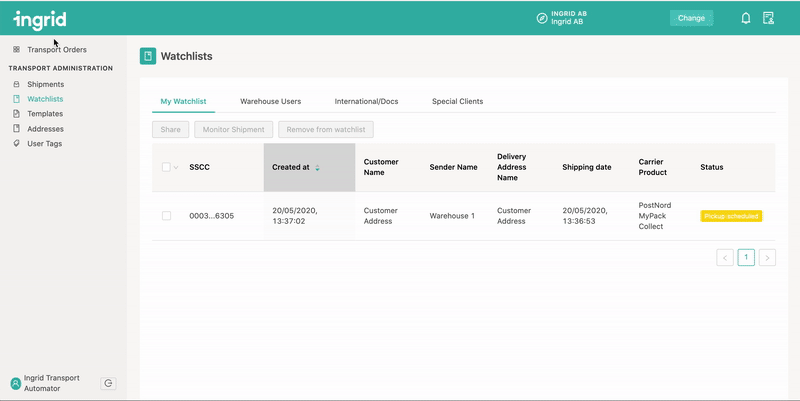Watchlist is a feature for Ingrid Transport Automation with which a user or a group can follow up and keep track on shipments. Shipments that are added to the watchlist can be followed up on based on status events taking place.

What is a watchlist
Watchlist is a follow up feature supporting Transport Automation users to keep track of specific orders. A user can select shipments from the Shipments Page and add them to their personal watchlist. A shipment that is on a watchlist can then be shared and/or monitored.
The goal of the watchlist feature is to secure that you as a user can "save" shipment in a list to revisit this shipment at a later stage. This means that a user can secure that e.g. a manually placed or is actually pickup from the warehouse and/or is delivered to the end consumer within a certain date. Basically securing that certain shipments are processed the right way.
Shipment Monitoring
A shipment that has been place in a watchlist can be monitored. Monitoring is setup by selecting a shipment from the watchlist and clicking Monitor Shipment. User is the presented with the following options: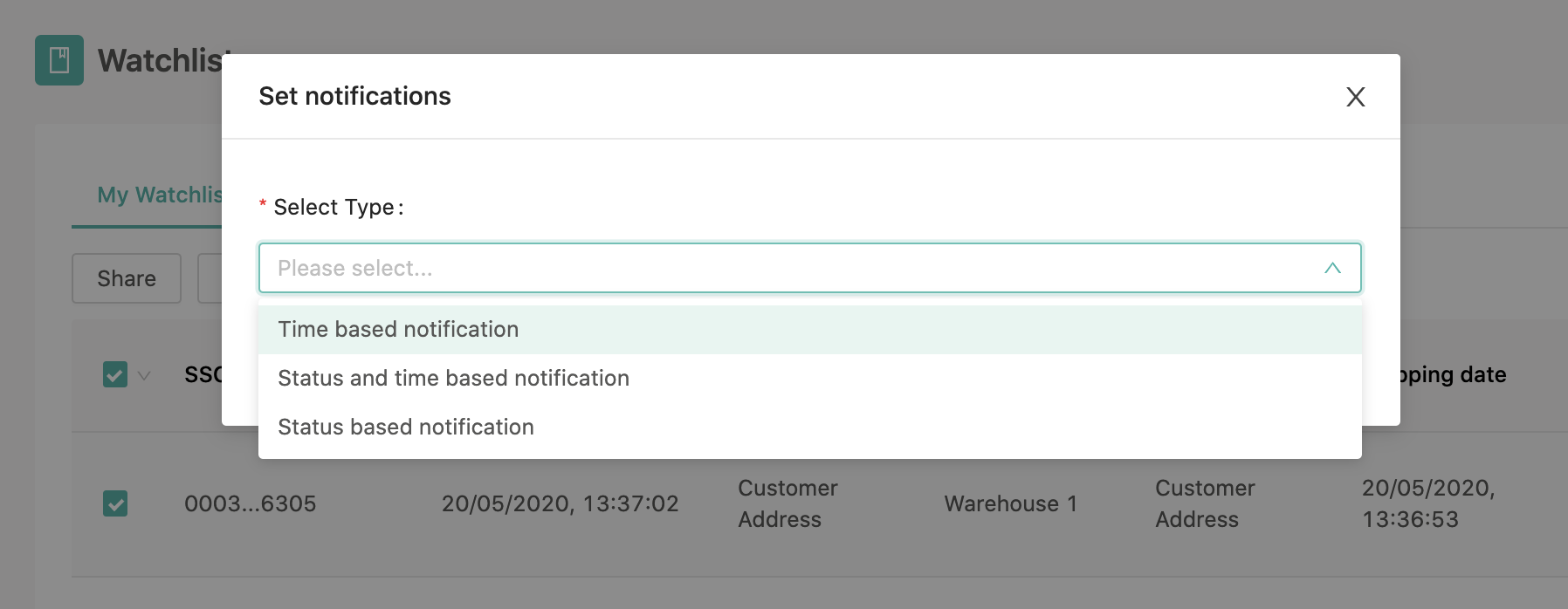
Time based notification
- User will at the decided date get an update on the status of the selected shipment in the Merchant Platform
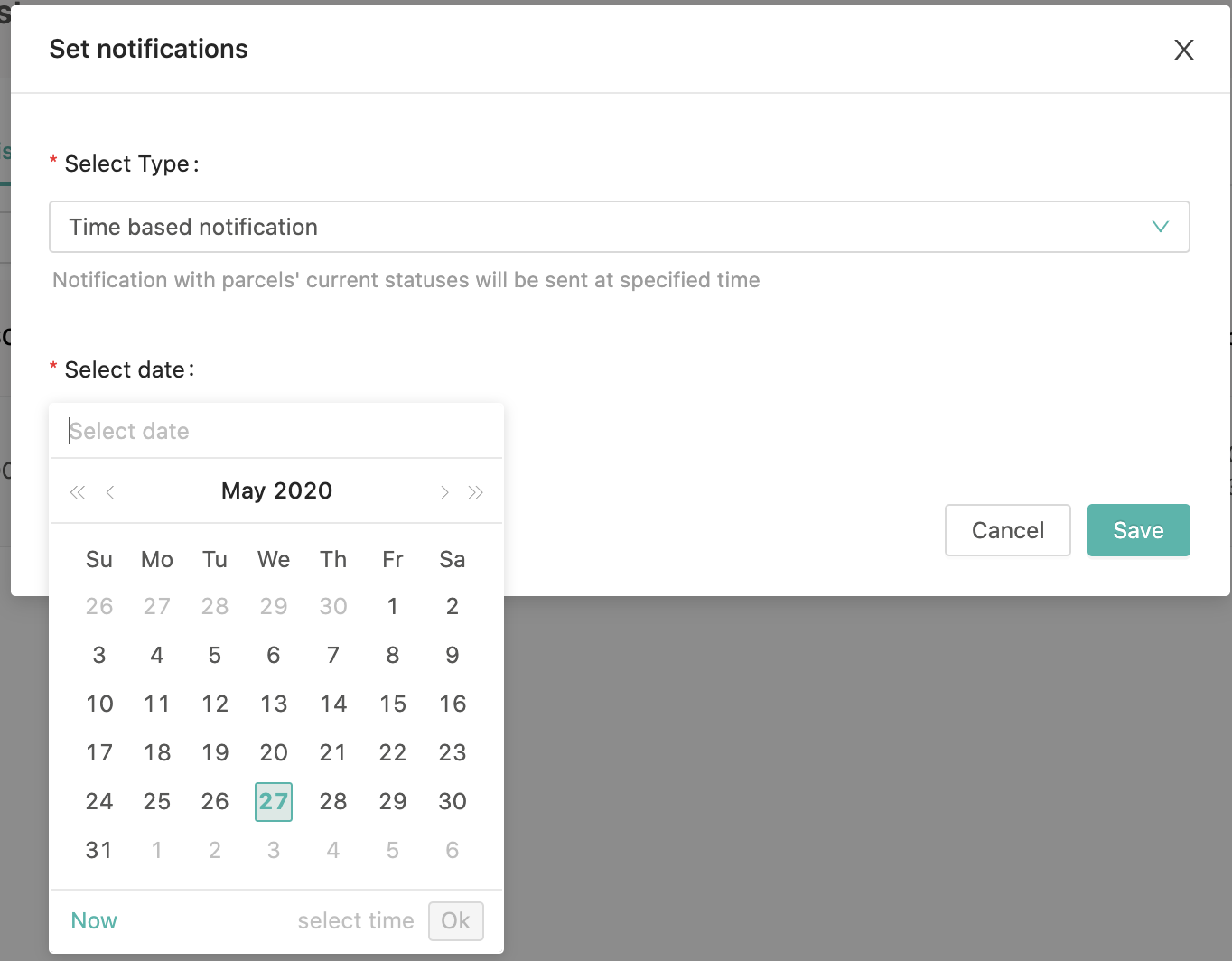
Status and time based notification
- Means that user gets a notification of the shipment has fail to get the set status at a given date and time.
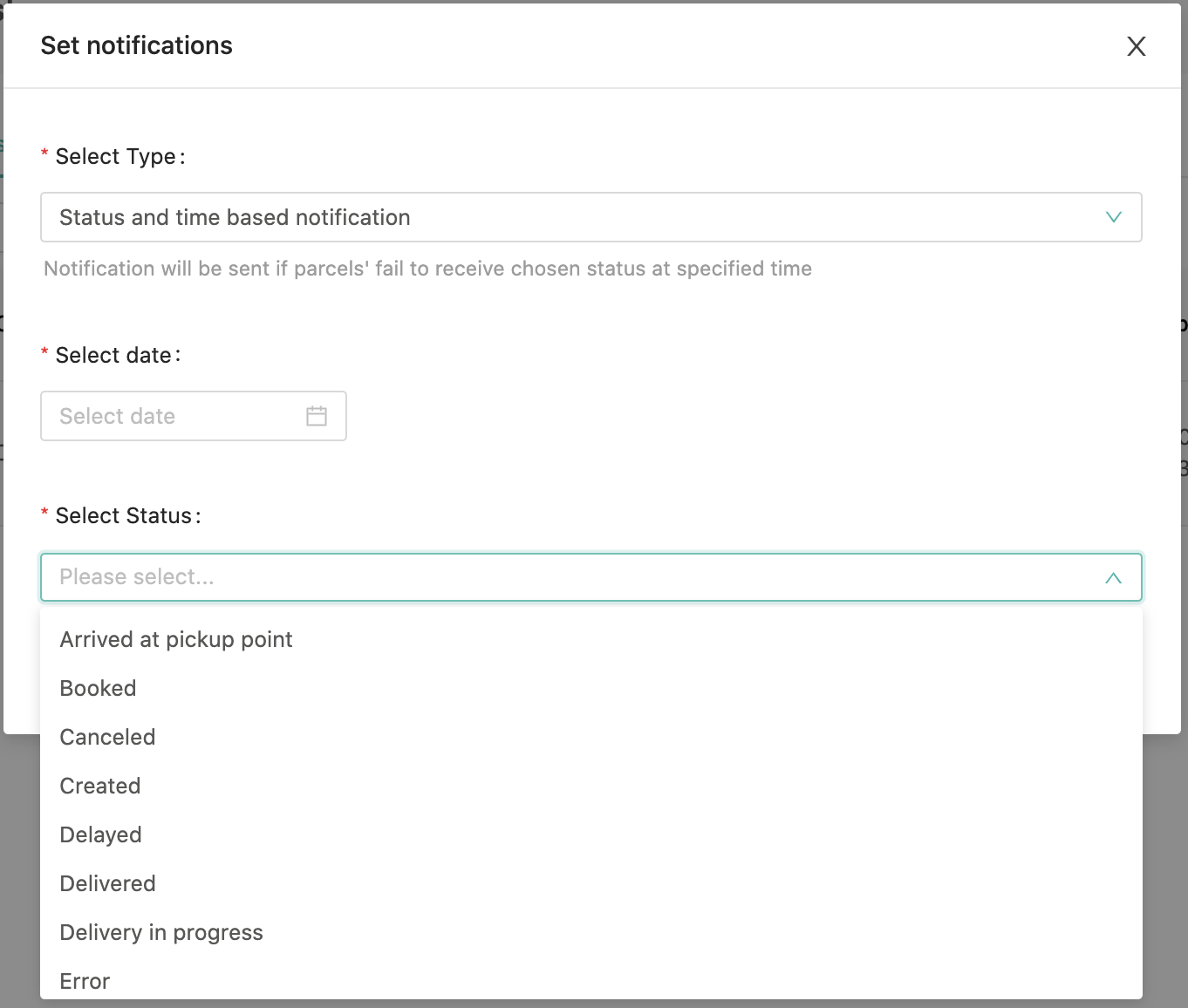
Status based notification
- Means that user is notified when the shipment reaches the selected status event.
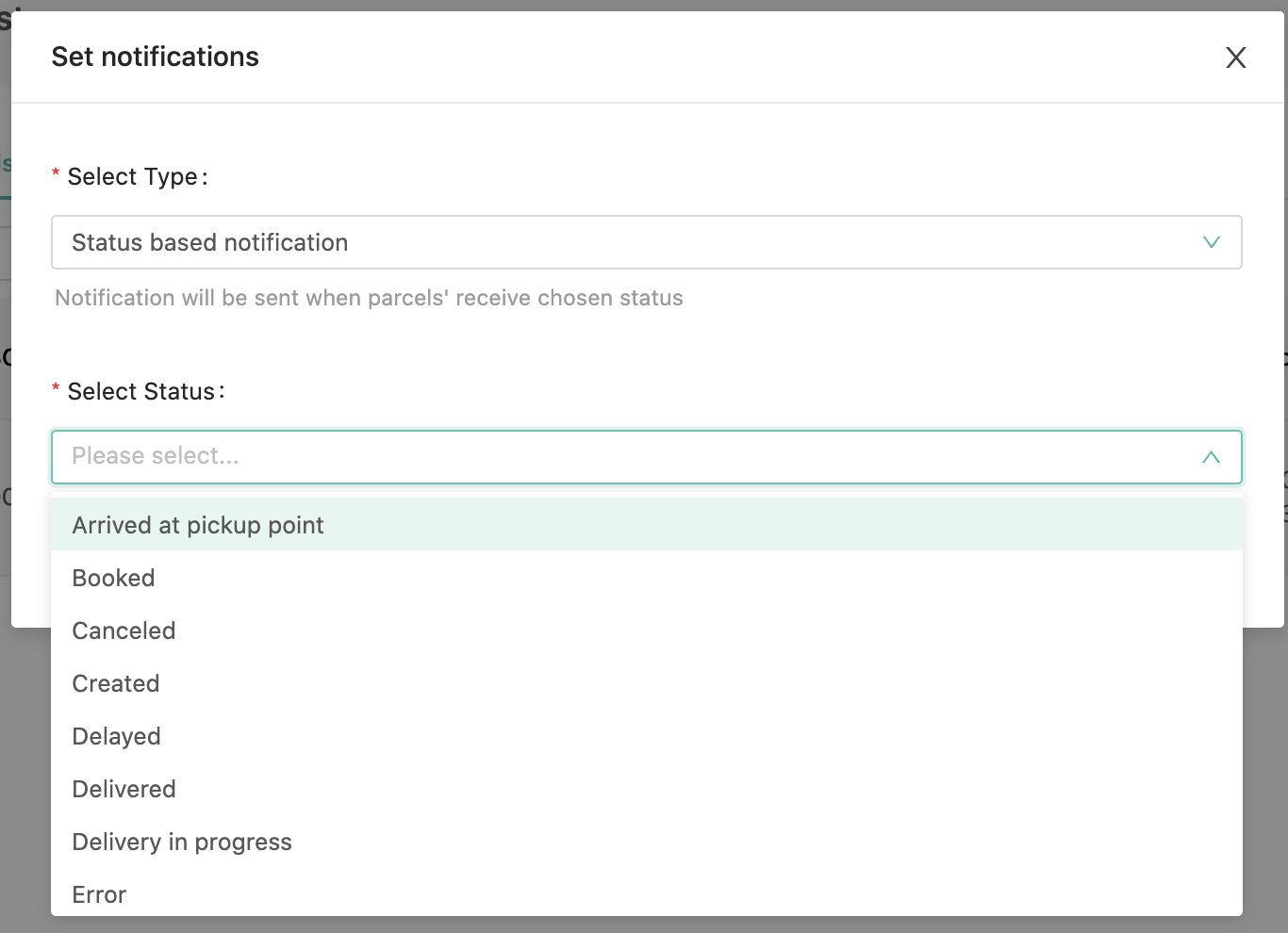
Notifications listing and Pending notifications
The bell symbol to the top right in the Merchant platform is where notifications take place and also where you find pending notifications listed.
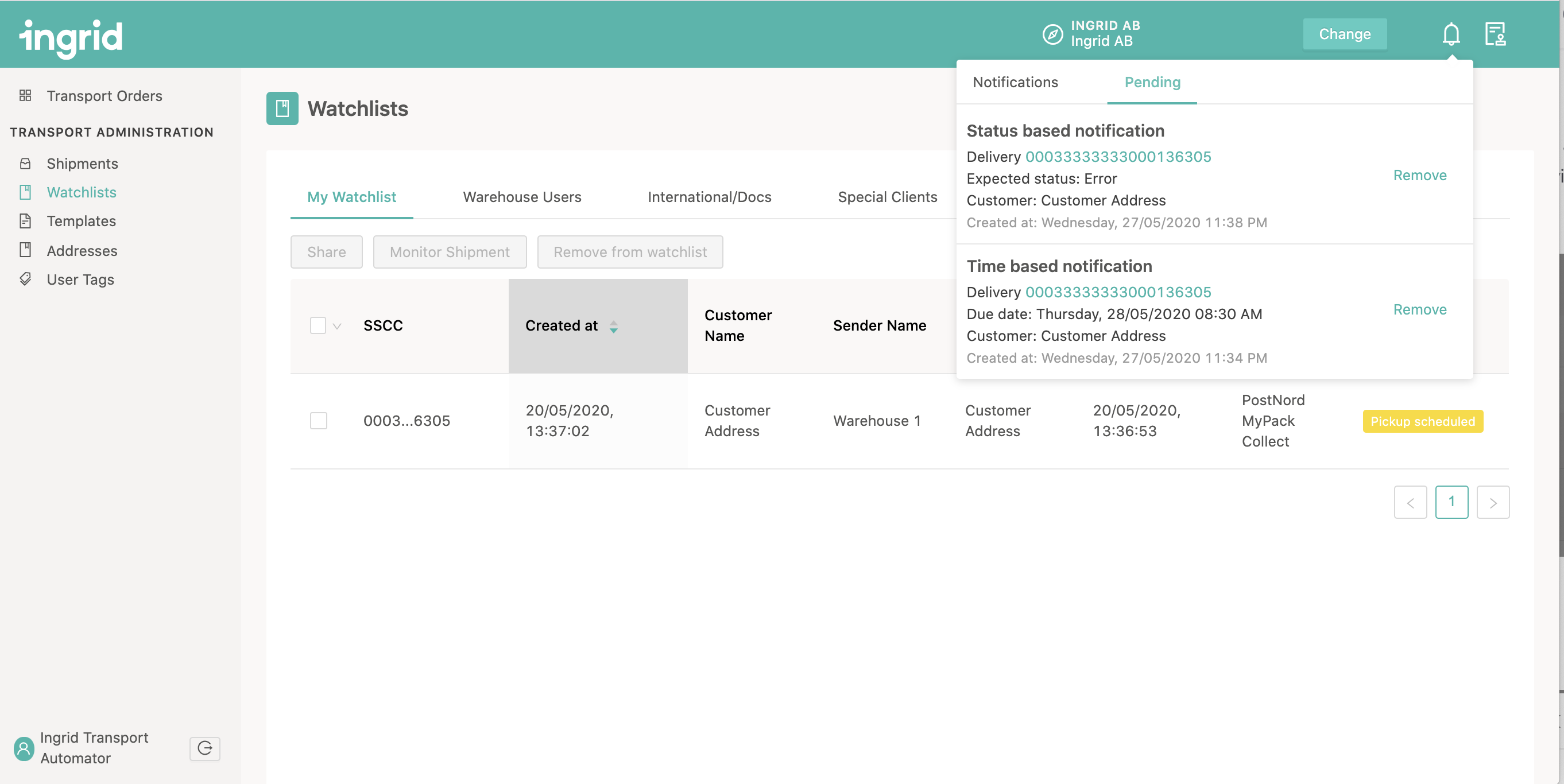
Sharing Shipments from watchlist
Sharing watchlist shipments are only possible between users that has user tags.
A Transport automation user can have multiple user tags assigned to their user account. The tags are listed next to My Watchlist as seen below.
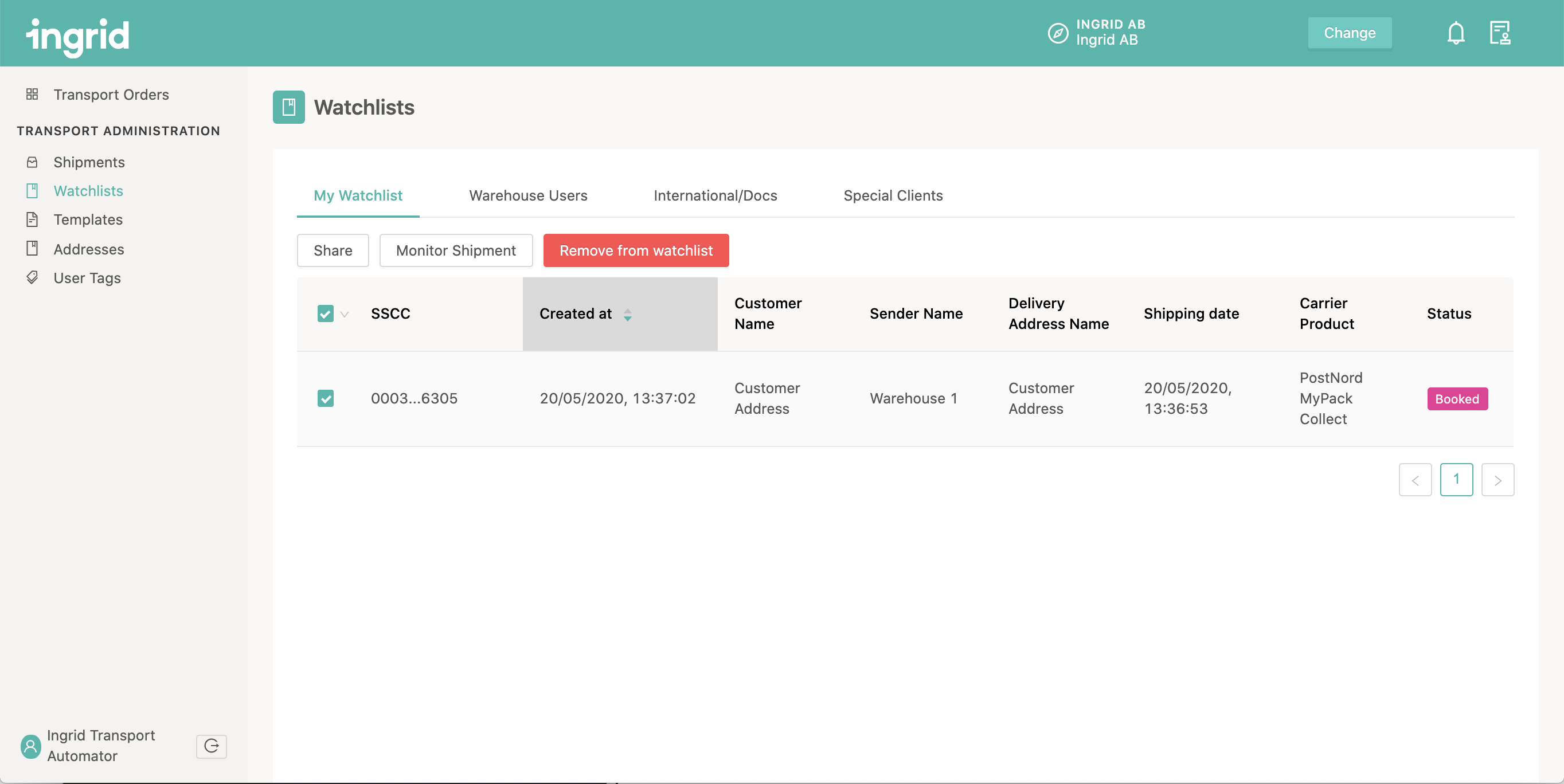
To share a shipment
- Select the shipment you want to share
- Select the user tag to which you want to share it
- Click Save